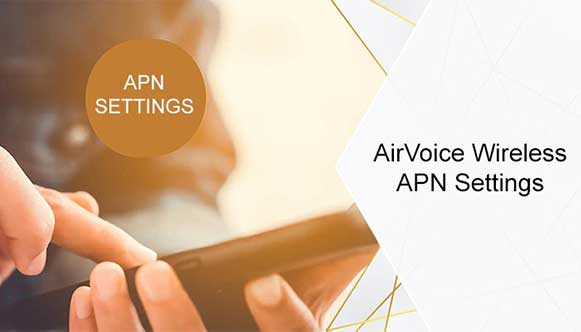First and foremost, Safelink Wireless is one of the reputable service providers that offer Lifeline and ACP programs to all eligible customers living in the United States. Once you qualify for this carrier’s Lifeline program, you will be able to enjoy discounted cell phone plans and a free government phone. When it comes to discounted cell phone plans, you will be able to enjoy unlimited talk, text, and mobile data. Depending on the state you reside in, the amount of minutes and mobile data might vary.
For instance, if you live in Arkansas, you will enjoy 350 minutes of talk, unlimited texts, and 4.5GB of monthly data. On the other hand, if you live in California, you will enjoy unlimited minutes of talk, unlimited texts, and 6GB of mobile data, among other offers. If you are a Lifeline beneficiary, you might want to add more minutes so that you can remain connected with those whom you love. Additionally, this allows you to access emergency healthcare services and so forth. In this article, we shall take a closer look at how one can add minutes to your Safelink device, alongside other related ideas.
How To Add Minutes SafeLink Phone
From the discussion above, it is evident that you can add minutes to your Safelink Wireless phone. When it comes to adding minutes to your Safelink phone, there are several methods that can help you get started. In the subsequent sections, we shall take a closer look at them so that you can know them better:

1. Add SafeLink minutes from Tracfone Airtime Cards
As we speak, you can now purchase TracFone airtime cards and be able to add minutes to your Safelink Wireless device. After all, Safelink is a subsidiary of TracFone. Therefore, TracFone airtime cards can be used to recharge your Safelink device seamlessly. Thankfully, these airtime cards are affordable. As a result, you will not miss an airtime card that suits your budget.
2. Buy more minutes online to add minutes to SafeLink
Besides using TracFone airtime cards, you can now purchase more minutes online and be able top up the current minutes available on your Safelink device. To get started, you should visit “recharge.com/en/us/safelink-wireless” and then choose your preferred minute bundle. Thereafter, tap on the ‘Order’ button and then follow all the prompts that you will see on your screen.
Besides visiting the Safelink Wireless official website, you can now purchase these minutes from TracFone’s official websites and be good to go. After all, TracFone is the parent company of Safelink Wireless. Here, you just need to visit tracfone.com and then purchase your preferred minute bundle from that end.
3. Buy more minutes by phone to add minutes to SafeLink
Apart from the methods we have discussed above, it is now possible for you to purchase more minutes for your Safelink device by phone. If you are using a featured phone, you should follow these steps:
- Go to the ‘Menu’ button
- On top of the screen, the word ‘Prepaid’ will pop up. Tap on the ‘Ok’ button.
- Using the arrow keys, navigate to the ‘Buy airtime’ option and then click on the ‘Ok’ button.
- The ‘Buy Airtime’ option will appear on your phone’s screen. Below it, you will see a number of airtime denominations. Choose your preferred denomination and then tap on the ‘Ok’ button to confirm that action.
- A prompt will appear on your screen asking you if you have a promo code. In case you have a promo code, choose the ‘Yes’ button and then key in your 5-digit promo code. Tap on the ‘Ok’ button. If you do not have a promo code, tap on the ‘No’ button. As far as promo codes are concerned, be sure that you can get these codes by searching for ‘TracFone promo codes’ on Google. Thereafter, add your current month and year so as to find the active ones.
- Depending on the option you choose from the above-mentioned step, a prompt stating ‘Buy XX minutes’ will pop up on your screen. Click on the ‘Yes’ button so as to confirm this amount.
- After choosing the correct amount, tap on the ‘Yes’ button. To confirm that action, you will be prompted to key in your PIN. Enter it and then tap on the ‘Ok’ button.
- Once you undertake the above-mentioned step, you will see a notification on your screen, stating that ‘Processing, keep your phone on to receive your airtime’.
- Within a few minutes, you will be able to receive your airtime.
Besides this method, you can type the word ‘ADD’ to 611611 and then follow all the prompts that you will see on your screen.
4. Buy more minutes from a local retailer to add minutes to SafeLink
Currently, there are many retail stores where you can purchase minutes for your Safelink device. For instance, you can visit Dollar General, Vons, Walmart, Kmart, Target or CVs and purchase minutes from that end. Here, you will be able to find TracFone airtime card that you can purchase and recharge your Safelink account.
The good news is that these airtime cards come at budget-friendly prices. Once you choose your preferred airtime card, you will be able to recharge your account either by phone or online. Whichever method works for you, go for it and you will be able to have much-needed additional minutes on your Safelink phone.
5. Add SafeLink free monthly minutes
Besides purchasing minutes like those illustrated above, you can now get free minutes from this carrier’s Lifeline program. Once you qualify for its Lifeline program, you will be able to enjoy free minutes on a monthly basis.
Here, you will be able to get these minutes at the beginning of every month. Within the first 3days of every month, you will be able to get additional minutes free of charge. However, your phone has to be switched on so that you can enjoy this luxury.
6. Redeem the SafeLink Wireless code for add minutes
If you do not have enough minutes and still want to remain connected, be sure that you can now redeem Safelink wireless code and then add these minutes on the go. All you need to do is to go to press the ‘OK’ button on your Safelink device.
A message will pop up on your phone’s screen. Navigate all the way down, pressing the ‘Ok’ button until you see the ‘Airtime PIN’ or ‘Card#’ option on your phone’s screen. Key in ‘555’ and then press on the ‘OK’ button.
7. Contacting Customer Care to add minutes to SafeLink
Apart from the methods we have discussed above, you can now add minutes to your Safelink phone by contacting your customer service team. Here, you just need to dial 1-800-378-1684 and then follow the instructions that you will be given by this carrier’s representative. Here, you might be asked to submit a number of details in order to prove your identity. If everything is correct, you will be able to get additional minutes to your Safelink account.
Is It Possible To Get SafeLink Free Minutes?
Yes. As we speak, you can get Safelink free minutes. However, you must be eligible to get these minutes. When it comes to eligibility, you must qualify for its Lifeline program, ACP facility, or the Lifeline & ACP facility. As far as Lifeline’s eligibility is concerned, you must ensure that your income stands at or is below 135% of the Federal Poverty Guidelines.
If you do not qualify via the income criteria, be certain that you can qualify if you are a beneficiary of a government assistance program such as Medicaid, SSI, SNAP, Section 8, WIC, or LIHEAP, among others.
Once you qualify for the Safelink Wireless Lifeline program, you will enjoy 350 minutes of talk if at all you live in other states other than California. However, if you live in California, you will enjoy unlimited voice minutes, among other incredible features.
To qualify for this carrier’s ACP, you must ensure that your income stands at or is below 200% of the Federal Poverty Guidelines. Better still, be a participant in government assistance programs such as Section 8, SNAP, SSI, WIC, Tribal Head Start, and Tribal TANF, among other programs. Unlike the Lifeline program, this one allows you to enjoy unlimited minutes whether you live in California or not.
It is imperative to note that these minutes come with other impressive offers such as a free smartphone, unlimited text, calls to Mexico and Canada, 10GB of monthly high-speed data, free 911 access, good network coverage, 10GB of monthly high-speed mobile data, and so forth.
The same applies to Lifeline& ACP facilities. However, when it comes to mobile data, be certain that you will be able to enjoy 15GB of hotspot data. To enjoy free minutes from this carrier, visit: Safelink Wireless official website and then key in your ZIP code. After that, you can apply for any of the above-mentioned programs and enjoy free minutes on the go.
How Do I Check My Balance?
Currently, you can check the number of minutes that are remaining on your Safelink account. One of the easiest methods is to text the word ‘Balance’ to 611611. Besides this method, you can visit Safelink’s official website and then log into your account. Better still, you can visit: “tracfone.com/balanceinquiry” and then log in to your account. In case you have a feature model, consider following these steps, and you will be good to go:
- First and foremost, press the ‘Menu’ button, and the word ‘Prepaid’ will pop up on your screen.
- Thereafter, press on the ‘Select’ or ‘OK’ button. Choose the ‘Add airtime’ or ‘Redeem airtime’ option and then confirm.
- Navigate all the way down, until you come across the ‘Airtime PIN’ or ‘Card#’ message.
- Key in ‘555’ and then press on the ‘OK’ button.
- In case you are prompted to enter your promo code, key it in or decline it.(This will depend on whether you have the promo code or not)
- Once you are done, you will be able to receive a message showing your current balance. Additionally, you will be able to get an automatic message that shows your balance at the beginning of every month.
Do Safelink Minutes Roll Over?
Yes. It is possible to roll over Safelink minutes. However, you must ensure that you utilize and add minutes before the 25th of every month. By doing so, your unused minutes, as well as your free minutes, will be rolled over for 3 consecutive months. Remember that this applies from the date that you redeemed your airtime.
Additionally, adding more than one airtime card at a go will not extend the 3 consecutive rollover periods. However, if you purchase or use your airtime on or after 26th of every month, be sure that your airtime balance will not be rolled over to the next month. Instead, it will be reset.
What To Do, If I Experiencing Errors or Problems
Sometimes, you might experience hiccups when adding minutes to your Safelink device. If this is the case, consider reaching out to this carrier’s customer support team. Here, you should dial 1-800-378-1684 and then address your issue. Ensure that you narrate your story well so that you can get the much-needed help and guidance.